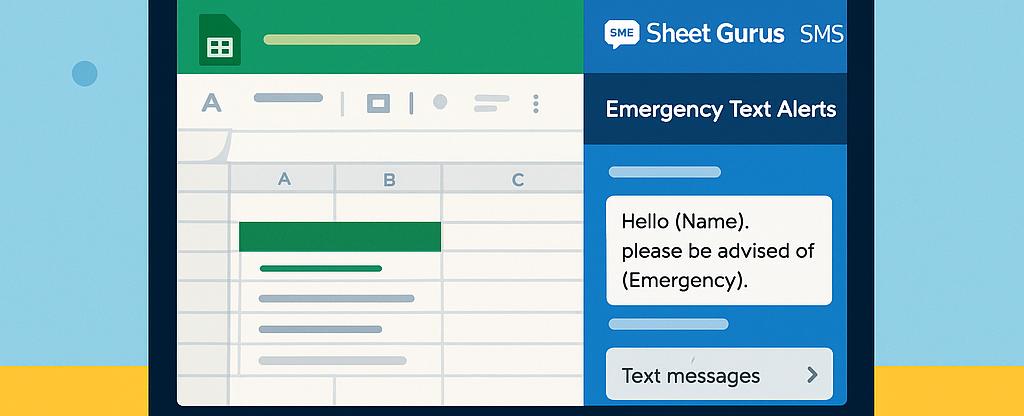
Managing Emergency Text Alerts from Google Sheets
In today’s fast-paced world, managing emergency text alerts efficiently is crucial for businesses and organizations. Leveraging the power of Google Sheets with the innovative
Sheet Gurus SMS add-on, you can automate and streamline your communication process while ensuring compliance with regulations. This comprehensive guide will walk you through the steps of managing emergency text alerts from Google Sheets, saving you time and resources. Discover how SMS marketing automation can transform your communication strategy by visiting ourSMS Marketing Automation Guide.Understanding the Basics of Emergency Text Alerts in Google Sheets
Managing emergency text alerts from Google Sheets is a powerful way to streamline communication during critical situations. With the help of the Sheet Gurus SMS add-on, users can send bulk SMS directly from Google Sheets, making it an efficient tool for organizations that need to reach large groups quickly. This add-on allows for dynamic content in messages using curly brackets, ensuring personalized communication that can adapt to various scenarios. Additionally, the real-time inbox feature supports two-way communication, providing a platform for immediate responses.
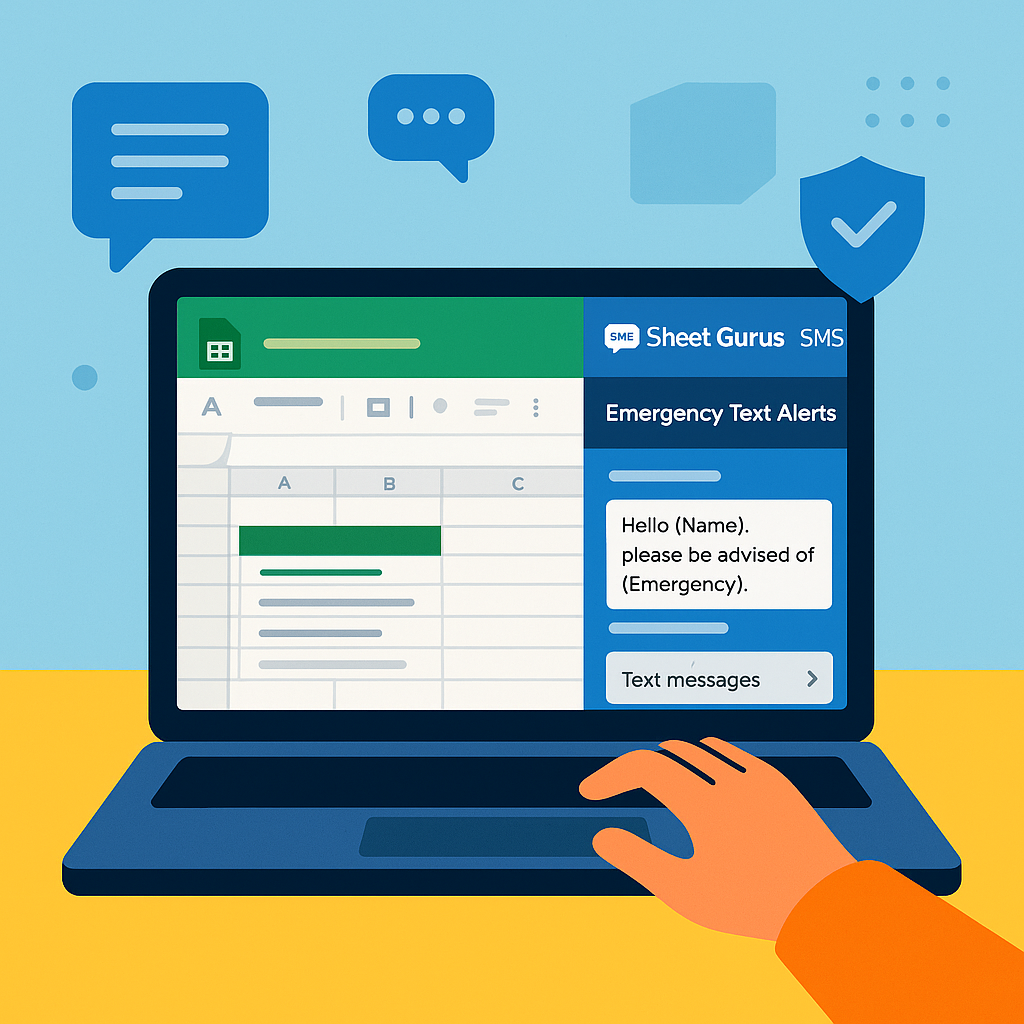
How to Send Emergency Alerts from Google Sheets
To begin sending emergency alerts from Google Sheets, you’ll first need to install the Sheet Gurus SMS add-on. Once installed, follow these steps:
- Open the Google Sheet containing your recipient list.
- Launch the Sheet Gurus SMS add-on from the sidebar.
- Compose your message using dynamic variables, like
{name}or{location}. - Click ‘Send’ to dispatch the messages to your recipients.
💡 Tip: Always ensure your recipient list is up-to-date to avoid sending messages to incorrect numbers.
Bulk SMS via Google Sheets Add-on
Sending bulk SMS via the Google Sheets add-on is not only convenient but also cost-effective. Here’s why:
- Efficiency: Send thousands of messages with just a few clicks.
- Personalization: Use dynamic content to tailor messages to each recipient.
- Compliance: Automatic message filtering helps keep your communications compliant with regulations.
For more on automating SMS communications, explore our SMS Marketing Automation Guide.
Step-by-Step Guide to Sending Emergency Alerts
Managing emergency text alerts from Google Sheets is a streamlined process with Sheet Gurus SMS. This guide will walk you through sending alerts using dynamic content and ensuring two-way communication.
1. Setting Up Your Google Sheet 📋
- Open Google Sheets and install the Sheet Gurus SMS add-on.
- Create a new sheet with columns for recipient phone numbers and any dynamic content variables (e.g.,
{name},{location}). - Ensure your data is clean and formatted correctly for seamless integration.
2. Crafting Your Emergency Alert Message ✉️
- Navigate to the Sheet Gurus SMS sidebar.
- Compose your message using curly brackets for dynamic content: “Alert: {name}, please evacuate from {location} immediately.”
- Preview your message to ensure variables are correctly placed.
3. Sending Alerts with Dynamic Content 🚀
- Select the rows in your sheet containing the recipient data.
- Use the Sheet Gurus SMS sidebar to send your message.
- Monitor the real-time inbox for responses, enabling two-way SMS communication with recipients.
💡 Tip: Regularly update your recipient list to maintain accuracy and compliance.
4. Ensuring Compliance and Safety ⚠️
- Utilize the automatic message filtering feature to adhere to regulations.
- Implement double opt-in processes for new sign-ups to confirm consent.
For more insights on SMS marketing automation, explore our SMS Marketing Automation Guide.
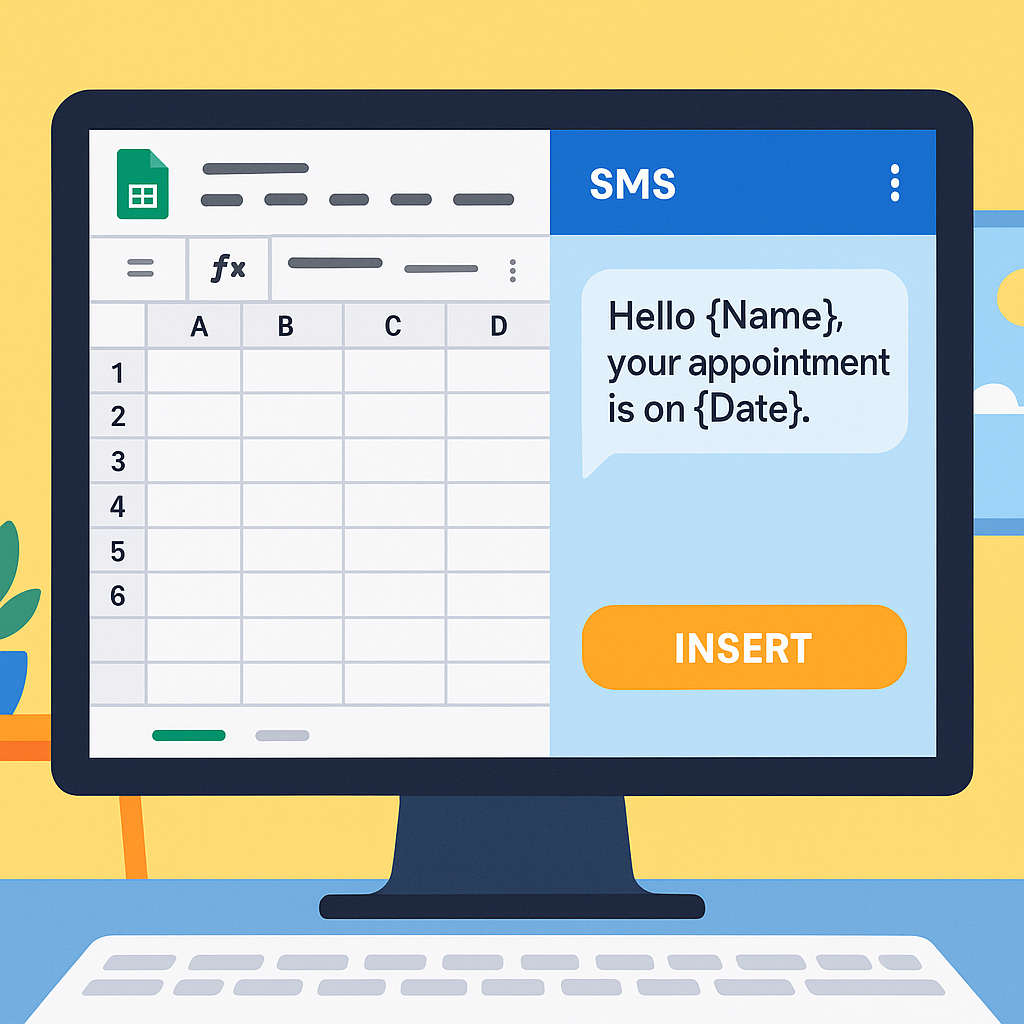
Tips for Compliance and Troubleshooting Common Issues
Managing emergency text alerts from Google Sheets requires attention to compliance and the ability to troubleshoot common issues. Here are some best practices to ensure your SMS alerts are both effective and compliant.
Ensuring Compliance with Automated SMS Alerts
To maintain compliance when sending automated SMS alerts from Google Sheets, consider the following steps:
- Double Opt-In: Ensure recipients have confirmed their subscription to your alerts. This can prevent legal issues and improve engagement.
- Message Filtering: Use the automatic message filtering feature in Sheet Gurus SMS to stay compliant with regulations.
- Avoid Sensitive Information: ⚠️ Warning: Never include personal health information or sensitive data in your messages.
💡 Tip: Regularly review your opt-in processes to ensure they meet current legal standards.
Troubleshooting Common Issues
If you’re experiencing issues with your emergency text alerts, try these troubleshooting tips:
- Verify Phone Numbers: Ensure that all recipient phone numbers are accurate and reachable. Check out our guide on verifying phone numbers.
- Check Add-On Functionality: If the Sheet Gurus SMS extension isn’t loading, refer to our troubleshooting guide.
- Dynamic Content Variables: Use curly brackets to insert dynamic content in your messages, such as “Hello {Name}, stay safe!“.
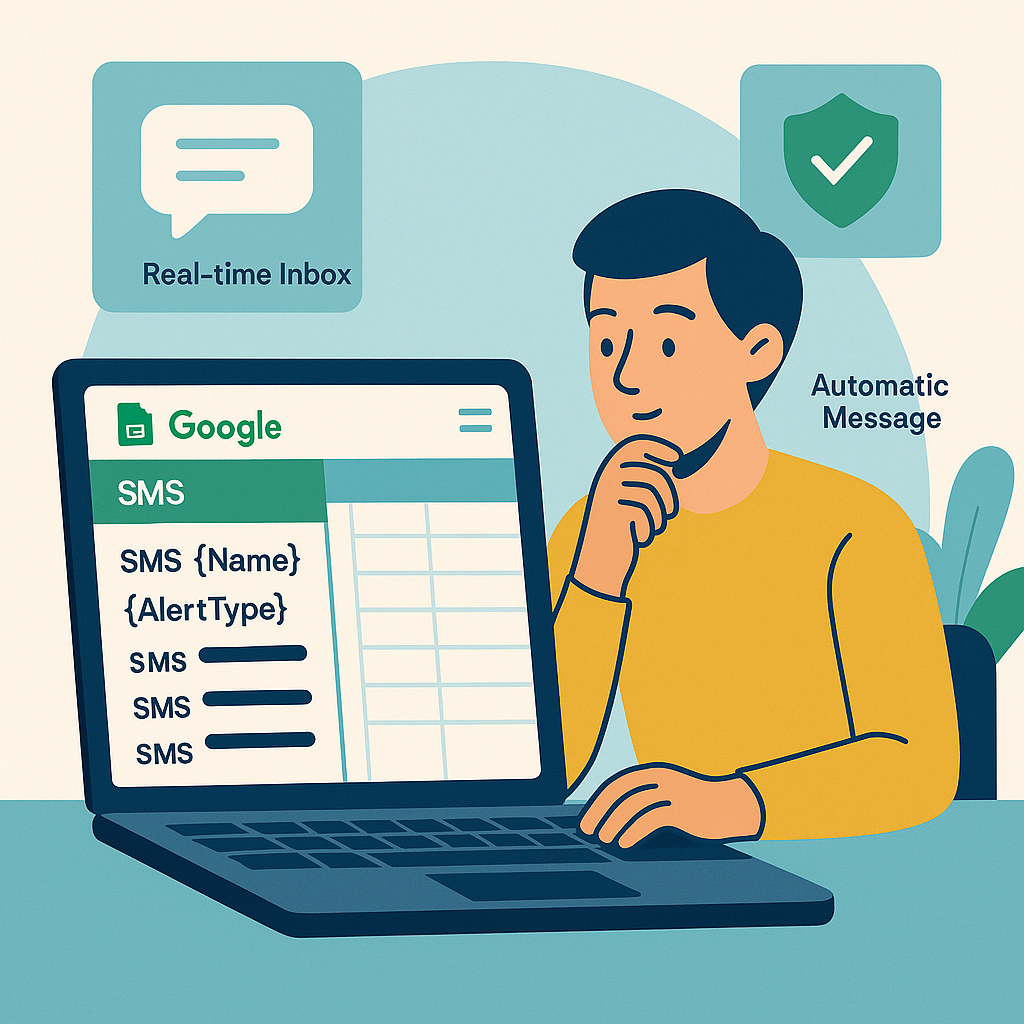
For more detailed guidance on SMS marketing automation, visit our comprehensive guide.
Streamline Your Alerts with Sheet Gurus SMS
Managing emergency text alerts from Google Sheets has never been easier with the right tools and strategies. By leveraging the power of Google Sheets, you can efficiently automate the process of sending emergency alerts, ensuring compliance and timely communication. With features like dynamic SMS content and two-way SMS communication, you can customize your messages and engage effectively with your audience.
Our product, Sheet Gurus SMS, is designed to enhance this process by allowing users to send bulk SMS via a Google Sheets add-on. This platform not only saves time and money but also ensures automated SMS compliance. The real-time inbox feature facilitates seamless two-way communication, while automatic message filtering keeps your campaigns compliant with regulations.
Explore how SMS Marketing Automation can transform your communication strategy. Ready to take your emergency alert management to the next level? Try Sheet Gurus SMS today and experience the difference in efficiency and reliability.

