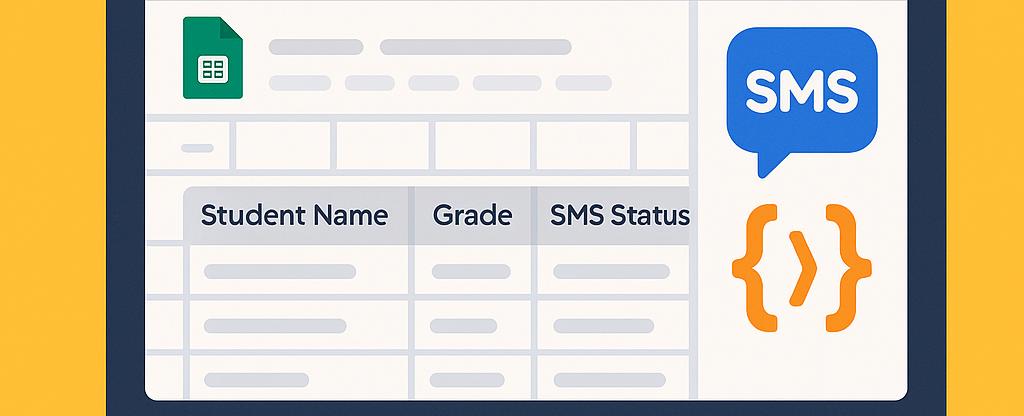
How to Use Google Sheets to Send Grade or Report Card Notifications via SMS
Unlock the power of Google Sheets SMS notifications to streamline your communication process and enhance efficiency. With
Sheet Gurus SMS, sending personalized grade or report card updates via SMS has never been easier. This Google Sheets add-on allows you to automate bulk messaging directly from your spreadsheet, saving you time and money. Learn how to seamlessly integrate this tool into your workflow and explore more aboutGoogle Sheets automation in our comprehensive guide.Understanding the Setup: Google Sheets and SMS Notifications
To effectively use Google Sheets for sending SMS notifications, it’s crucial to understand the initial setup and the tools needed. The integration of Google Sheets with SMS services allows for seamless communication, especially in educational settings where timely updates are essential. Our platform, Sheet Gurus SMS, simplifies this process by enabling users to send bulk SMS directly from Google Sheets, saving both time and effort.
Required Tools and Add-ons
To get started, you’ll need:
- Google Sheets: Your primary platform for managing data.
- Sheet Gurus SMS Add-on: This add-on integrates with Google Sheets, allowing you to send SMS messages via a user-friendly sidebar.
💡 Tip: Ensure you have the latest version of Google Sheets for optimal performance.
Initial Setup Steps
Install the Sheet Gurus SMS Add-on:
- Open Google Sheets and navigate to the Extensions menu.
- Select ‘Add-ons’ and search for “Sheet Gurus SMS”.
- Click ‘Install’ and follow the prompts.
Configure Your SMS Settings:
- Open the Sheet Gurus SMS sidebar.
- Input your SMS gateway credentials and configure your message templates.
⚠️ Warning: Double-check your message templates for compliance with SMS regulations.
Example of Dynamic SMS Content
With Sheet Gurus SMS, you can personalize messages using variables. For instance:
- “Hello {StudentName}, your report card for {Subject} is ready. Check your grades now!”
This feature ensures each recipient receives a tailored message, enhancing engagement and clarity. For more detailed guidance on automating SMS from Google Sheets, explore our comprehensive guide on Google Sheets automation.
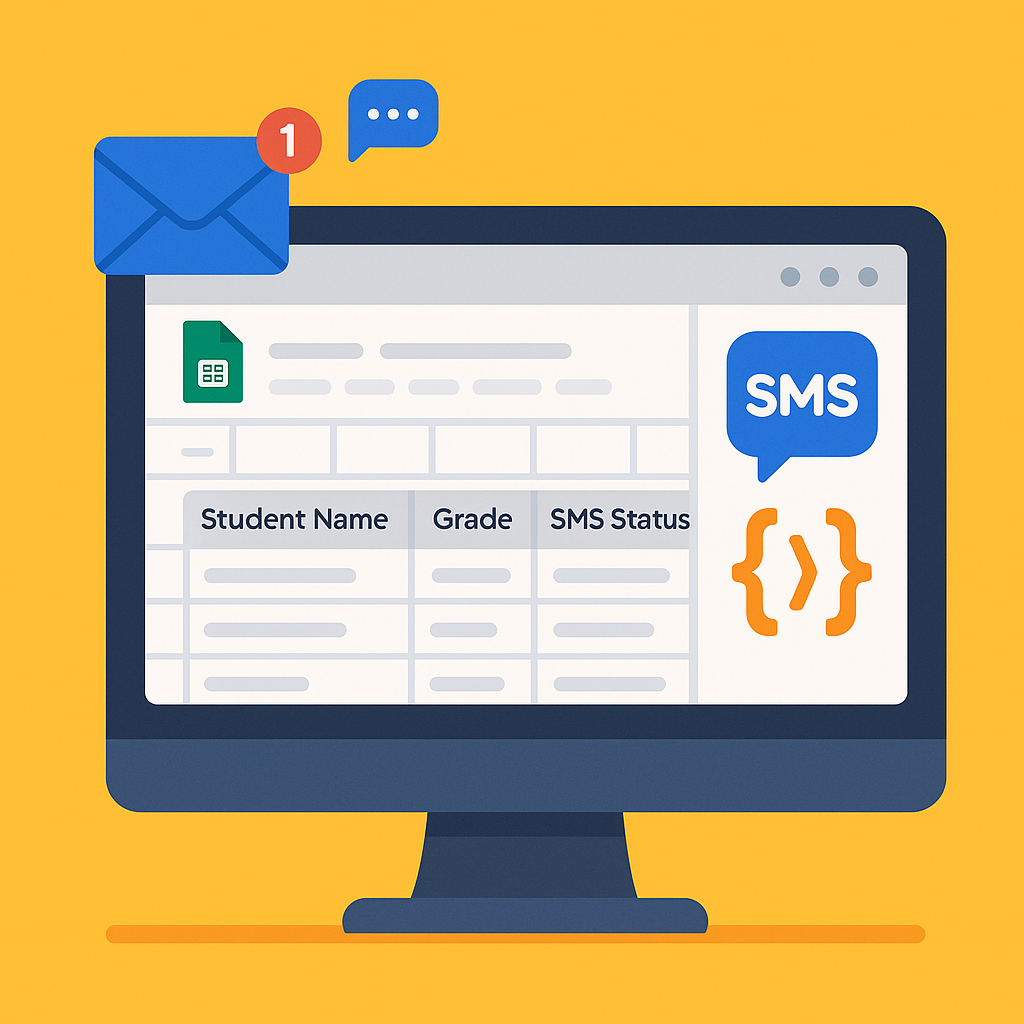
Step-by-Step Guide to Sending SMS Notifications
Sending SMS notifications directly from Google Sheets can streamline your communication process, especially when dealing with grade or report card notifications. With the help of Sheet Gurus SMS, you can efficiently manage bulk messaging and dynamic content. Here’s how you can set it up:
1. Install the Sheet Gurus SMS Add-On
- Go to the Google Workspace Marketplace.
- Search for “Sheet Gurus SMS” and click on the install button.
- Follow the prompts to authorize the add-on.
💡 Tip: Ensure you have the necessary permissions to install add-ons in your Google Workspace.
2. Prepare Your Google Sheet
- Create a new Google Sheet or open an existing one.
- Ensure you have columns for recipient phone numbers, names, and any dynamic data you wish to include.
- Example columns:
Name,Phone Number,Grade.
3. Compose Your SMS Template
- Open the Sheet Gurus SMS sidebar.
- Write your message using curly brackets for dynamic content, e.g., “Hello {Name}, your grade is {Grade}.”
4. Send Bulk SMS via Google Sheets
- Select the rows you want to send messages to.
- Use the Sheet Gurus SMS sidebar to send the messages.
- Monitor the real-time inbox for replies and manage two-way communication.
⚠️ Warning: Always comply with SMS regulations and avoid sending sensitive information.
5. Manage and Monitor Your SMS Campaign
- Use the real-time inbox feature to track responses.
- Utilize automatic message filtering to ensure compliance with regulations.
- Adjust your messaging strategy based on feedback and results.
For more detailed insights on using Google Sheets for SMS automation, explore our Google Sheets automation guide.
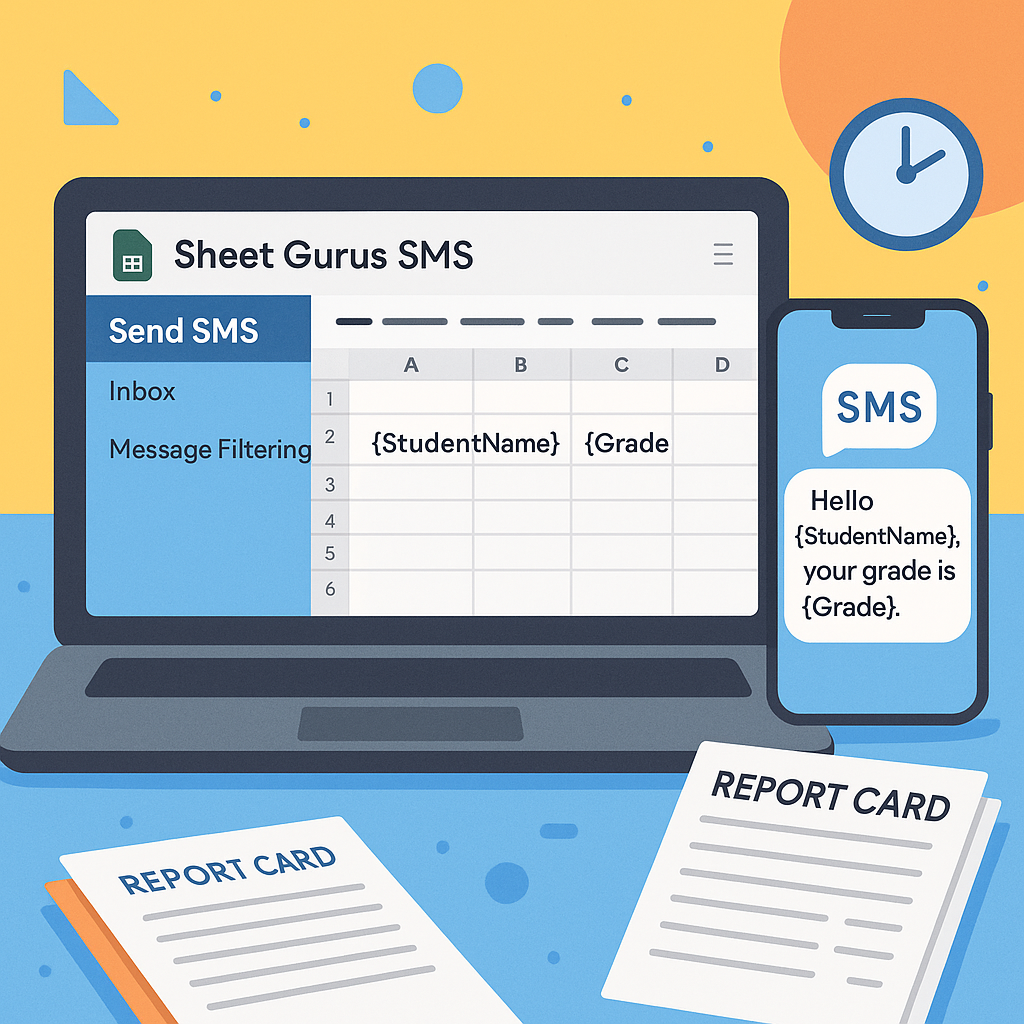
Tips, Troubleshooting, and Common Mistakes
When using Google Sheets SMS notifications to send grade or report card alerts, optimizing your process can save time and prevent headaches. Here are some essential tips and common pitfalls to avoid:
Optimize Your SMS Notifications
- Use Dynamic Content: Leverage Sheet Gurus SMS to include dynamic variables in your messages. For example, use curly brackets to personalize messages: “Hello {{StudentName}}, your grade in {{Subject}} is {{Grade}}.”
- Schedule Messages: Plan your notifications to be sent at optimal times using the scheduling feature. This ensures your messages reach recipients when they’re most likely to engage.
Troubleshooting Common Issues
- Add-on Not Loading: If the Sheet Gurus SMS add-on isn’t loading, ensure your Google Sheets is updated and check your internet connection. For more help, visit our troubleshooting guide.
- Message Delivery Issues: If messages aren’t being delivered, verify phone numbers are correct and reachable. Learn more about verifying numbers here.
Avoid These Common Mistakes
- Ignoring Opt-In Requirements: Always ensure recipients have opted in to receive SMS notifications. This is crucial for compliance and maintaining trust.
- Overlooking Message Filtering: Use automatic filtering to avoid sending sensitive information or non-compliant messages. This feature helps maintain regulatory compliance effortlessly.
💡 Tip: Regularly update your contact list to ensure all information is current and accurate.
For more detailed guidance on automating SMS from Google Sheets, explore our comprehensive guide.

Mastering Google Sheets SMS Notifications
Harnessing the power of Google Sheets SMS notifications can revolutionize how schools communicate with students and parents. By using tools like the Sheet Gurus SMS add-on, educators can seamlessly send SMS from Google Sheets, ensuring timely and efficient communication. This add-on allows for bulk SMS via Google Sheets, making it easy to send report card notifications and other important updates.
With features like dynamic SMS notifications using curly brackets for personalized content and a real-time inbox for two-way communication, Sheet Gurus SMS offers a comprehensive solution. Additionally, automatic message filtering ensures compliance with regulations, providing peace of mind.
For those looking to streamline their communication processes, Sheet Gurus SMS is an invaluable tool. It saves time and money, allowing you to focus more on education and less on logistics. Explore our Google Sheets automation guide to discover more ways to enhance your workflow. Start transforming your communication strategy today by trying Sheet Gurus SMS.

