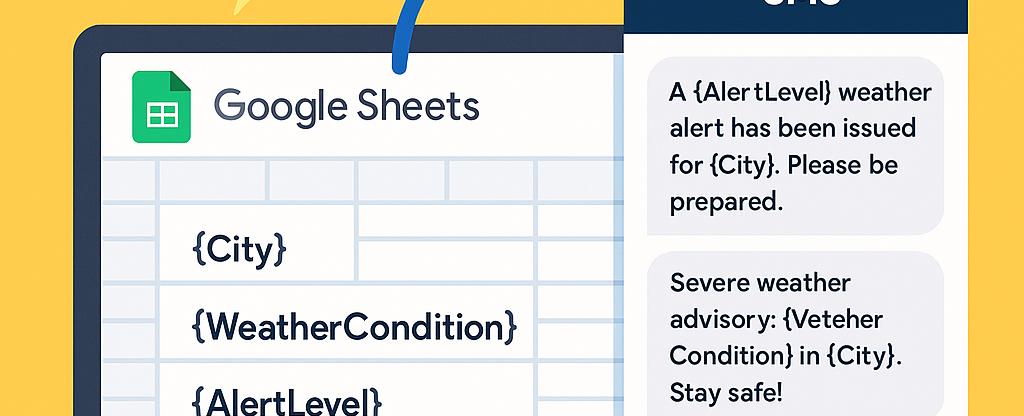
How to Manage Severe Weather Alerts Using Google Sheets
In an era where timely communication can make all the difference, learning how to manage severe weather alerts with Google Sheets is crucial. This comprehensive guide will walk you through integrating SMS functionalities using Sheet Gurus SMS, a powerful Google Sheets add-on that simplifies bulk messaging. With features like dynamic content variables and real-time inbox capabilities, you’ll discover how to streamline alerts efficiently. Dive into our
Google Sheets SMS integration guide to transform your alert management system today.Understanding the Need for Weather Alert Management
Severe weather events can disrupt daily life, causing everything from minor inconveniences to major emergencies. For businesses, schools, and communities, managing these alerts effectively is crucial to ensure safety and minimize disruption. By using Google Sheets, you can streamline the process of managing severe weather alerts, making it easier to keep everyone informed and prepared.
Google Sheets offers a versatile platform for organizing and automating data, including weather alerts. When combined with tools like Sheet Gurus SMS, you can send bulk SMS alerts for weather updates directly from your spreadsheet, ensuring timely communication.
Why Use Google Sheets for Weather Alerts?
- Centralized Data Management: Google Sheets allows you to maintain a single source of truth for all your weather alert data.
- Real-Time Collaboration: Multiple users can access and update the spreadsheet simultaneously, ensuring everyone is on the same page.
- Integration with SMS Tools: With Sheet Gurus SMS, you can send customized SMS alerts using dynamic content variables like
{name}and{location}.
Leveraging SMS for Real-Time Communication 📲
Using SMS for severe weather alerts ensures messages are received promptly, even if internet access is limited. Sheet Gurus SMS offers features like:
- Dynamic Content: Send personalized messages using variables (e.g., “Hello, {name}, a severe storm is approaching {location}.” ).
- Two-Way Communication: Engage with recipients through a real-time inbox.
- Compliance Filtering: Automatically filter messages to comply with regulations.
💡 Tip: Always ensure your contact list is up-to-date to maximize the effectiveness of your alerts.
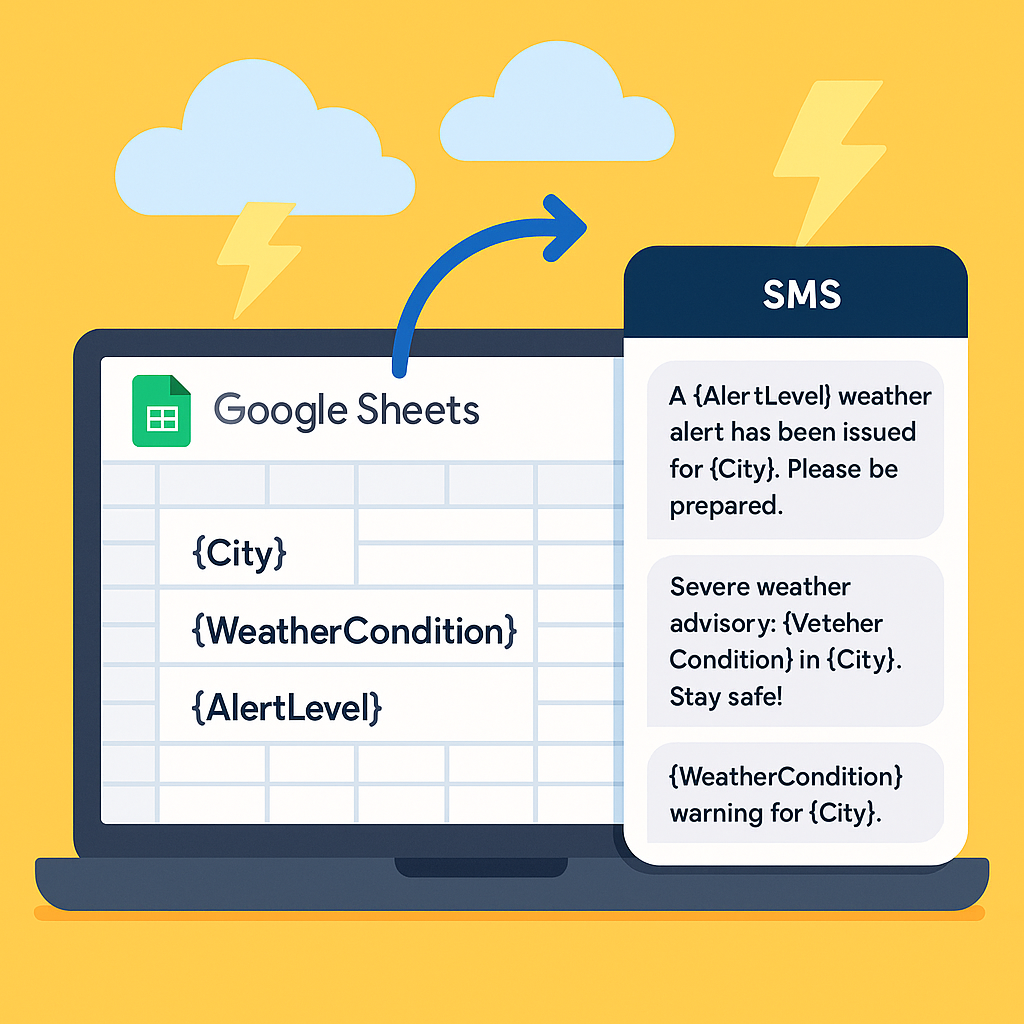
Step-by-Step Guide to Setting Up SMS Alerts in Google Sheets
Managing severe weather alerts with Google Sheets becomes efficient and straightforward when you integrate SMS functionalities. Our Sheet Gurus SMS add-on allows you to send real-time SMS alerts directly from Google Sheets, ensuring timely communication during emergencies. Here’s how to set it up:
Install Sheet Gurus SMS Add-On
- Open Google Sheets and navigate to the Extensions menu.
- Select Add-ons > Get add-ons.
- Search for “Sheet Gurus SMS” and click Install.
- Follow the prompts to authorize the add-on.
💡 Tip: Ensure you have admin permissions to install add-ons in Google Sheets.
Configure Your SMS Alerts
- Open the Sheet Gurus SMS sidebar from the Extensions menu.
- Enter your recipients’ phone numbers in a column in your sheet.
- Use curly brackets to include dynamic content in your messages, like
{recipientName}.
⚠️ Warning: Always comply with SMS regulations and avoid sending unsolicited messages.
Send SMS Alerts from Google Sheets
- Select the range of cells containing your message data.
- In the Sheet Gurus SMS sidebar, choose Send SMS.
- Customize your message with variables for personalized alerts, e.g., “Severe weather alert for {location}.”
- Click Send to dispatch your alerts.

For more detailed instructions, check out our guide on sending text messages from Google Sheets. This integration not only helps manage severe weather alerts efficiently but also enhances communication with dynamic SMS content in Google Sheets.
Tips for Effective Weather Alert Communication
Managing severe weather alerts with Google Sheets can be a game-changer for ensuring timely and effective communication. By integrating SMS capabilities, you can keep everyone informed in real-time. Here are some best practices to enhance your communication strategy:
Utilize Dynamic Content Variables
With Sheet Gurus SMS, you can personalize messages using dynamic content variables. This allows you to send tailored alerts to recipients based on their location or specific needs. For example:
"Hello {Name}, a severe weather alert has been issued for your area. Please take necessary precautions."
💡 Tip: Personalizing messages increases engagement and ensures that the information is relevant to each recipient.
Set Up Real-Time Alerts
To manage severe weather alerts effectively, ensure that your Google Sheets are set up to trigger SMS notifications as soon as new data is entered. This real-time communication can be crucial during emergencies.
- Use Sheet Gurus SMS to automate SMS alerts directly from Google Sheets.
- Ensure your sheet is updated with the latest weather data.
Maintain Compliance with Regulations
When sending bulk SMS alerts for weather updates, it’s essential to stay compliant with regulations. Sheet Gurus SMS offers automatic message filtering to help you adhere to these rules.
⚠️ Warning: Avoid including sensitive personal information in your messages to protect recipient privacy.
For more detailed guidance on integrating SMS with Google Sheets, check out our Google Sheets SMS integration guide.

Streamline Your Weather Alert System with Google Sheets and SMS
Effectively manage severe weather alerts with Google Sheets by integrating SMS functionalities for real-time communication. This approach not only enhances your alert management capabilities but also ensures timely and efficient dissemination of information.
By using tools like Sheet Gurus SMS, you can send SMS alerts from Google Sheets seamlessly. This platform allows you to send bulk SMS alerts for weather updates, utilizing dynamic SMS content in Google Sheets to personalize messages with curly brackets as variables. Additionally, Sheet Gurus SMS offers a real-time inbox for two-way communication and automatic message filtering to maintain compliance with regulations.
For those interested in exploring the full potential of Google Sheets severe weather alert management, consider trying Sheet Gurus SMS. This tool can save you time and money by streamlining your communication processes.
Ready to enhance your alert system? Dive into our Google Sheets SMS integration guide to get started today!

