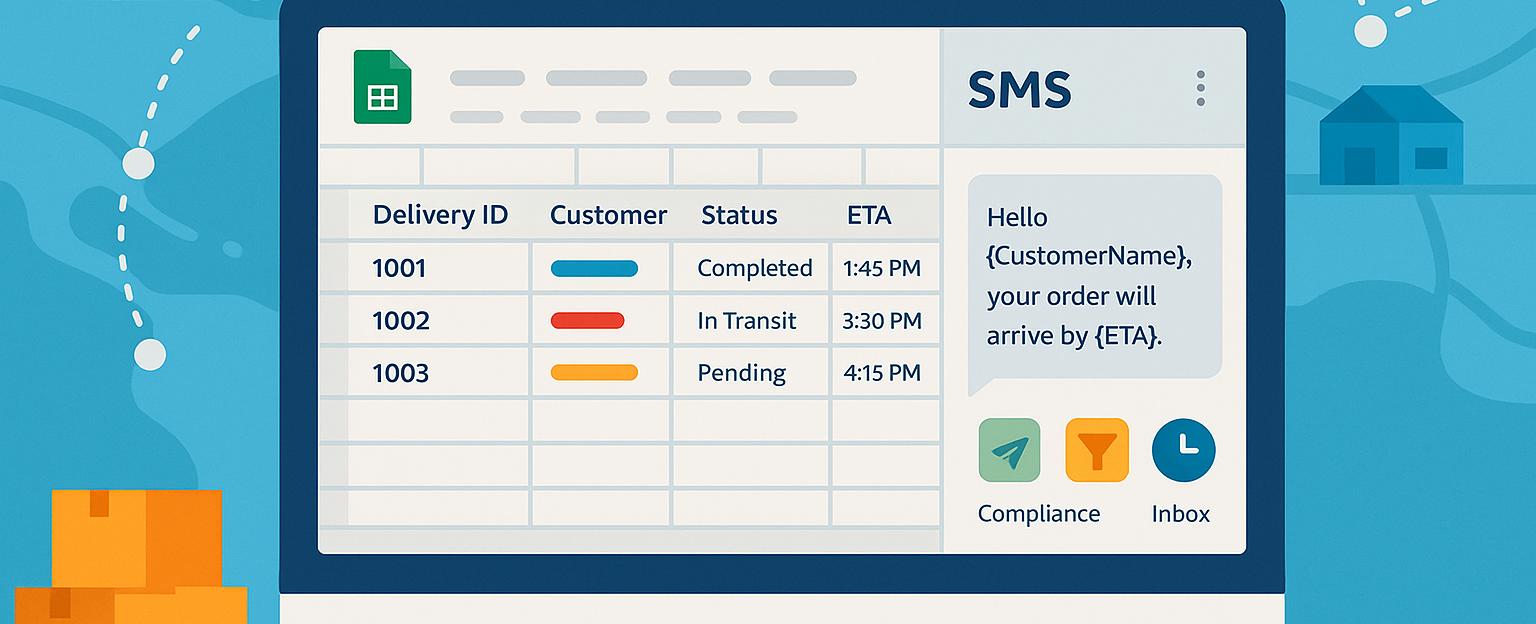
How to Leverage Google Sheets to Manage Employee Shift Schedules
Managing employee shift schedules can be a daunting task, but with the right tools, it becomes a breeze. This comprehensive guide on using
Google Sheets employee shift schedules will walk you through advanced features like SMS integration, ensuring streamlined communication. Discover how Sheet Gurus SMS, a powerful Google Sheets add-on, can save you time and money by enabling seamless bulk SMS sending. Dive into ourEmployee Scheduling Solutions to revolutionize your scheduling process.Understanding the Basics: Setting Up Your Google Sheets for Employee Shift Scheduling
Getting started with Google Sheets for employee shift schedules is a straightforward process that can save you time and enhance productivity. Begin by creating a new spreadsheet and setting up columns for essential data such as employee names, shift times, and roles. Ensure your sheet is organized for easy navigation and data entry.
Create a Template
Design a simple template to streamline the scheduling process. Include headers like:
- Employee Name
- Shift Start Time
- Shift End Time
- Role
- Notes
This layout allows for quick updates and clear visibility of shifts.
Use Conditional Formatting
Enhance your sheet’s functionality by applying conditional formatting. For example, highlight shifts that overlap or exceed a certain number of hours. This visual cue helps prevent scheduling conflicts and ensures compliance with labor laws.
💡 Tip: Use color coding to differentiate between day and night shifts.
Integrate with Sheet Gurus SMS
To further streamline communication, integrate your Google Sheets with Sheet Gurus SMS. This add-on allows you to send bulk SMS directly from your spreadsheet, ensuring all employees receive timely shift notifications. Use dynamic content variables like
{{Employee Name}} to personalize messages.- Example Message: “Hello {{Employee Name}}, your shift starts at {{Shift Start Time}}.”
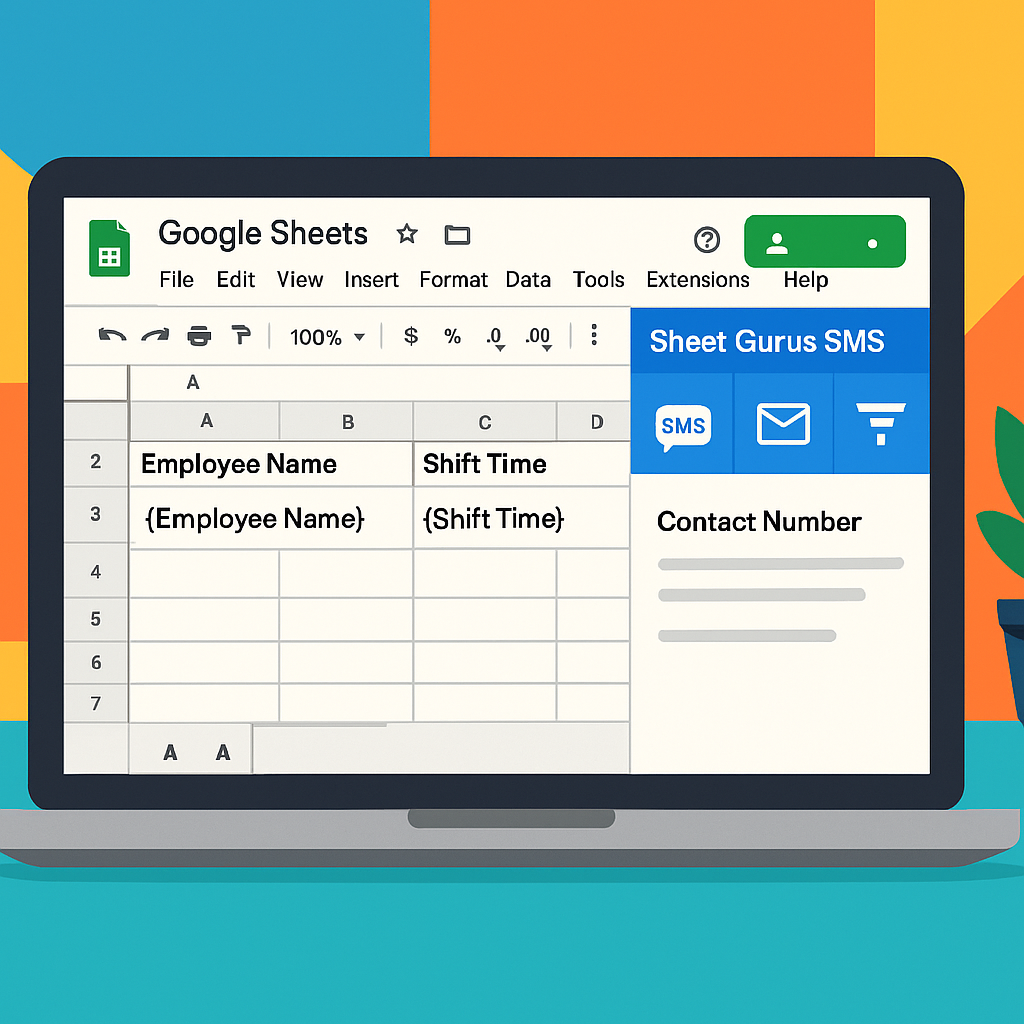
For more detailed steps on sending messages from Google Sheets, explore our guide on how to send text messages from a spreadsheet.
Step-by-Step Guide: Automating Shift Schedules with Google Sheets and Sheet Gurus SMS
Managing employee shift schedules can be a daunting task, but with Google Sheets and Sheet Gurus SMS, you can automate the process effortlessly. This guide will walk you through setting up your Google Sheets for employee shift schedules and integrating SMS notifications for seamless communication.
Setting Up Your Google Sheets for Shift Schedules
- Create a New Spreadsheet: Open Google Sheets and start a new spreadsheet. Label columns for employee names, shift dates, start times, and end times.
- Input Employee Data: Enter your employee details and their respective shifts. You can also use conditional formatting to highlight shifts that overlap or need attention.
- Automate with Formulas: Utilize Google Sheets formulas to calculate total hours and ensure compliance with labor laws.
💡 Tip: Use Google Sheets’ built-in templates to save time setting up your schedule.
Integrating Sheet Gurus SMS for Notifications
- Install Sheet Gurus SMS Add-On: Go to the Google Workspace Marketplace and install the Sheet Gurus SMS add-on.
- Set Up SMS Templates: Create SMS templates with dynamic content using curly brackets, such as
Hello {Name}, your shift on {Date} starts at {Start Time}.This ensures each message is personalized. - Send Bulk SMS: Use the sidebar in Google Sheets to send messages to all employees at once. This feature is particularly useful for last-minute schedule changes.
⚠️ Warning: Ensure you have employee consent before sending SMS notifications.
Managing Two-Way Communication
- Enable Real-Time Inbox: Sheet Gurus SMS provides a real-time inbox for two-way communication, allowing employees to respond to shift notifications.
- Automatic Filtering: Use automatic message filtering to stay compliant with communication regulations.
For more detailed guidance, explore our guide on sending text messages from Google Sheets.
By leveraging these tools, you can streamline your scheduling process and enhance communication with your team.
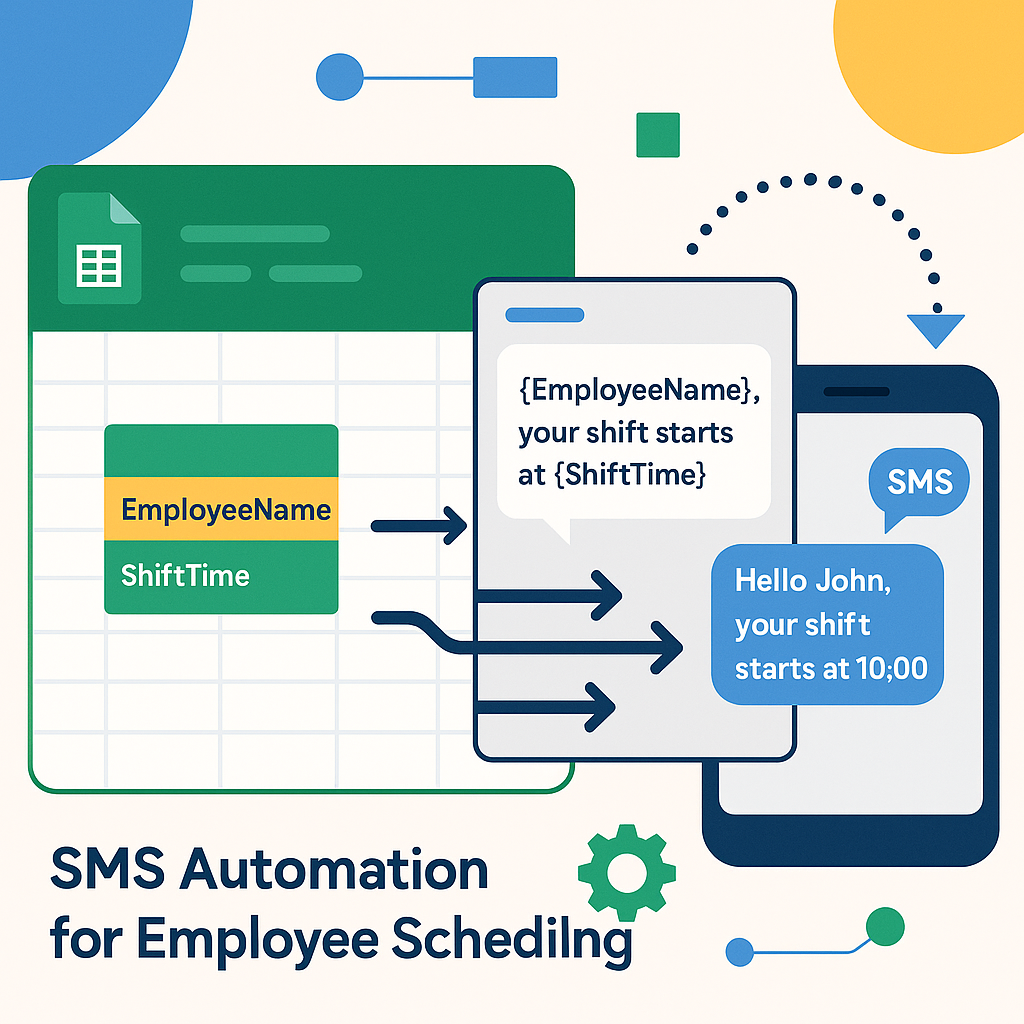
Tips and Troubleshooting: Maximizing Efficiency and Avoiding Common Mistakes
Effectively managing employee shift schedules in Google Sheets can be a game-changer for your business. However, maximizing efficiency and avoiding common pitfalls requires some strategic insights.
Optimize Your Sheet Layout
A well-organized sheet layout is crucial for clarity and efficiency. Use separate columns for each key piece of information, such as employee names, shift times, and roles. Consider color-coding shifts for quick visual reference.
💡 Tip: Freeze the top row to keep headers visible while scrolling through your schedule.
Utilize Conditional Formatting
Conditional formatting can highlight scheduling conflicts or unassigned shifts. Set rules to automatically color-code cells based on criteria, such as overlapping shifts or missing assignments.
Leverage Sheet Gurus SMS for Dynamic Communication
Integrate Sheet Gurus SMS to streamline communication. Send bulk SMS directly from your Google Sheets to notify employees of their shifts. Use dynamic content variables for personalized messages, such as:
Hello {Name}, your shift on {Date} starts at {Time}. Please confirm.
⚠️ Warning: Ensure compliance with SMS regulations by using automatic message filtering.
Troubleshoot Common Issues
- Formula Errors: Double-check cell references and formula syntax.
- Access Problems: Verify sharing permissions to ensure all team members can view and edit the schedule.
- SMS Delivery Issues: Consult our guide on SMS troubleshooting for solutions to common problems.
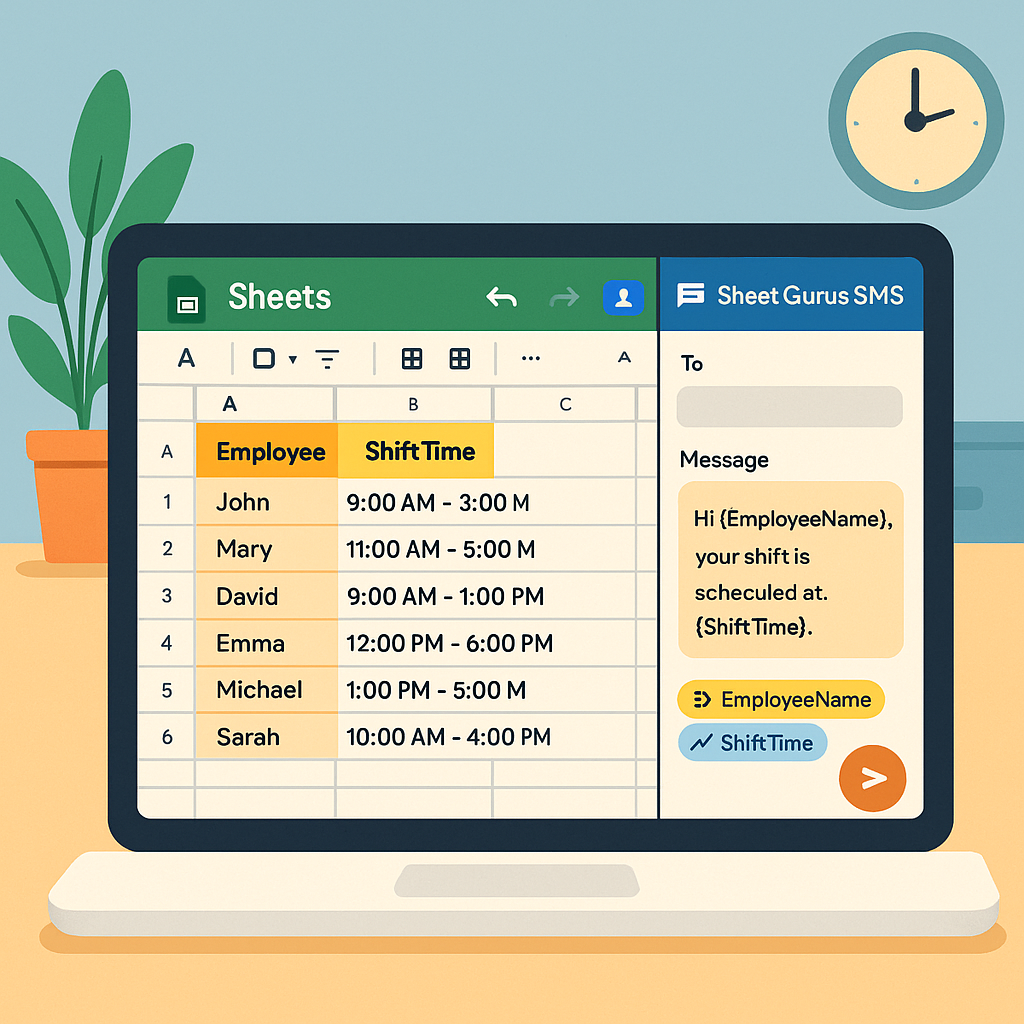
Incorporating these tips will help you harness the full potential of Google Sheets for dynamic shift scheduling with Sheet Gurus SMS.
Mastering Shift Scheduling with Google Sheets
Utilizing Google Sheets for employee shift schedules offers a flexible and efficient solution for businesses of all sizes. This guide has walked you through the essentials of setting up and managing employee shifts with Google Sheets, including advanced features like SMS integration for seamless communication.
By leveraging tools such as Sheet Gurus SMS, you can automate shift schedules and enhance communication through dynamic messaging. This platform allows you to send bulk SMS directly from Google Sheets, saving both time and money. With features like real-time inbox communication and automatic message filtering, Sheet Gurus SMS ensures compliance and efficiency.
For more insights on optimizing your scheduling processes, explore our Employee Scheduling Solutions. Ready to streamline your shift management? Try out Sheet Gurus SMS today and experience the benefits firsthand.

