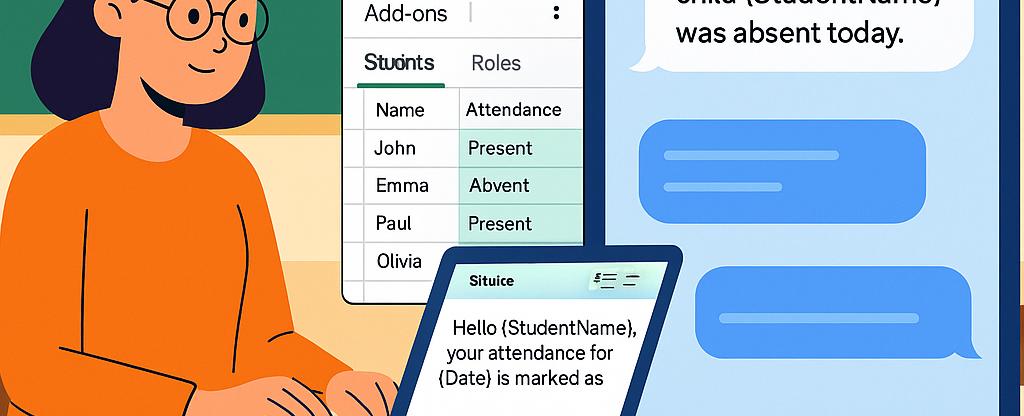
How Schools Can Automate Attendance Alerts with Google Sheets and SMS
In today’s fast-paced educational environment, keeping parents and guardians informed about student attendance is crucial. Discover how to automate attendance alerts with Google Sheets and SMS, streamlining communication and saving valuable time. This comprehensive guide will walk you through using Sheet Gurus SMS, a powerful Google Sheets add-on, to enhance your school’s communication efficiency. Dive into our
School Administration Automation Guide to learn how dynamic content and real-time messaging can transform your administrative tasks.Understanding the Need for Attendance Automation
In today’s fast-paced educational environment, automating attendance alerts is essential for schools. By integrating Google Sheets attendance automation with SMS alerts, schools can streamline communication and enhance efficiency. Manual processes are not only time-consuming but also prone to errors, which can lead to miscommunication and delays. Automating these tasks ensures that attendance information is accurate and promptly communicated to parents, helping to maintain transparency and trust.
Benefits of Automating Attendance Alerts
- Improved Communication: Instantly notify parents about their child’s attendance status.
- Time-Saving: Reduce the administrative burden on staff, allowing them to focus on more critical tasks.
- Accuracy: Minimize human error in attendance reporting.
- Cost-Effective: Save resources by reducing paper usage and manual labor.
💡 Tip: Consider using Sheet Gurus SMS to send bulk SMS directly from Google Sheets, enhancing your school’s communication strategy.
How Automation Enhances School Efficiency
Automating attendance alerts with Google Sheets and SMS not only boosts communication but also significantly enhances school efficiency. Schools can:
- Quickly Identify Trends: Use data analytics to spot attendance patterns and address issues proactively.
- Enhance Parental Engagement: Keep parents informed and involved in their child’s education through timely updates.
- Streamline Processes: Integrate with other school systems for a seamless operational flow.

For more insights on how schools can leverage SMS technology, explore our comprehensive guide on SMS communication in education.
Step-by-Step Guide to Automating Attendance Alerts
Automating attendance alerts with Google Sheets and SMS is a streamlined process that can significantly enhance communication efficiency in schools. By integrating Google Sheets with Sheet Gurus SMS, schools can send real-time alerts to parents, ensuring they are promptly informed about their child’s attendance status. This guide will walk you through setting up this automation using Sheet Gurus SMS, a powerful tool that allows for dynamic SMS content in Google Sheets.
Step 1: Set Up Your Google Sheet 📋
- Create a new Google Sheet and label the columns for student names, attendance status, and phone numbers.
- Ensure that each student’s phone number is correctly formatted for SMS delivery.
- Organize your data so that it is easy to update and manage on a daily basis.
💡 Tip: Use conditional formatting to highlight students with unexcused absences for quick identification.
Step 2: Install Sheet Gurus SMS Add-on 📲
- Open your Google Sheet and navigate to the Add-ons menu.
- Search for “Sheet Gurus SMS” and install the add-on.
- Once installed, access it from the sidebar to start configuring your SMS alerts.
⚠️ Warning: Ensure you have the necessary permissions to send SMS alerts to parents.
Step 3: Configure SMS Alerts with Dynamic Content ✉️
- In the Sheet Gurus SMS sidebar, select the option to send bulk SMS.
- Use curly brackets to insert variables like
{student_name}and{attendance_status}for personalized messages. - Draft a message template such as: “Hello, {parent_name}. Your child, {student_name}, was marked as {attendance_status} today. Please contact the school for more details.”
💡 Tip: For more on using dynamic SMS content in Google Sheets, check out our detailed guide.
Step 4: Test and Launch Your Alerts 🚀
- Send a test message to ensure the variables populate correctly and the message is received as expected.
- Once confirmed, schedule the alerts to be sent automatically at a specific time each day.
- Monitor the real-time inbox in Sheet Gurus SMS for any replies from parents.
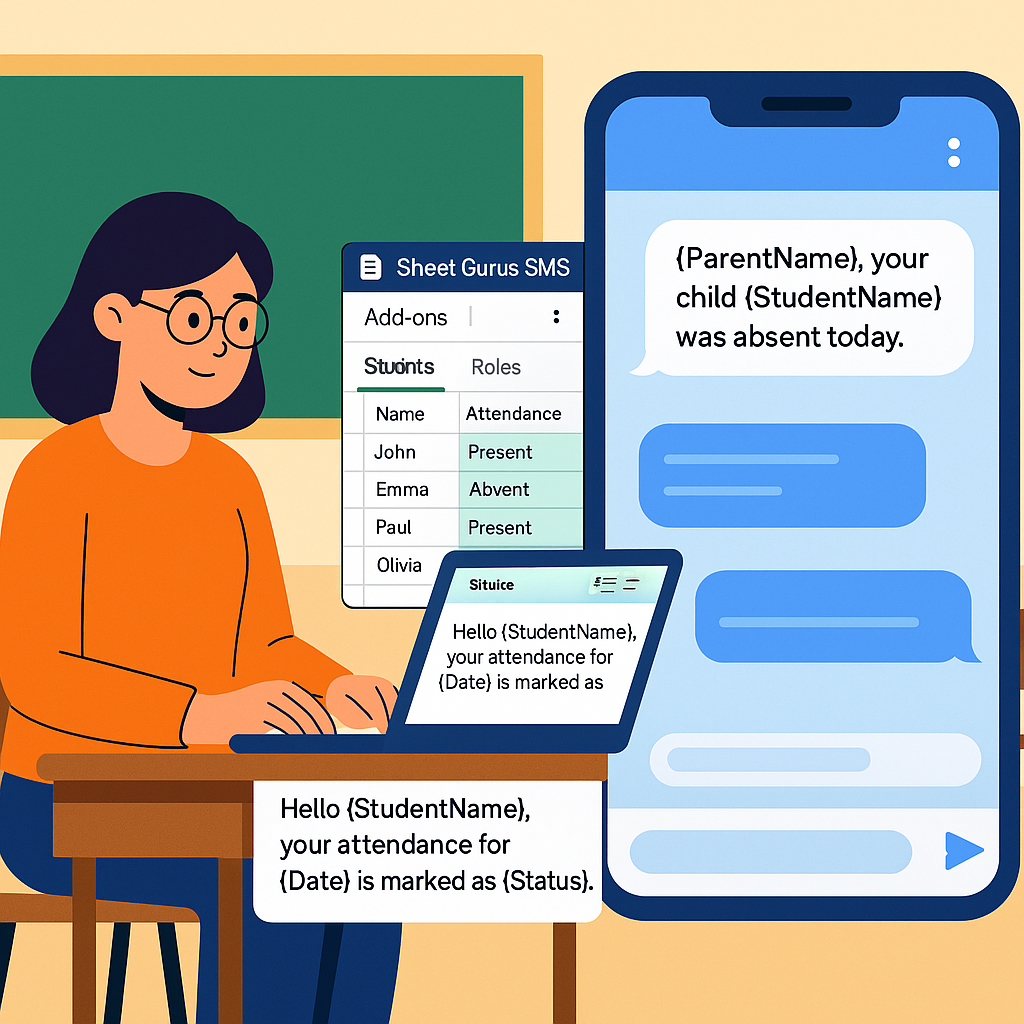
By following these steps, schools can effectively automate attendance alerts, saving time and improving communication with parents. For more insights on school communication, explore our comprehensive guide.
Tips for Effective SMS Communication and Troubleshooting
Enhancing communication efficiency with SMS alerts is crucial for schools aiming to automate attendance alerts with Google Sheets and SMS. Here are some tips to ensure your SMS communication is both effective and compliant, alongside troubleshooting advice for common issues.
Optimize Your SMS Content
Crafting clear and concise messages is essential. Use dynamic content variables to personalize messages, which can increase engagement and response rates. For example:
- “Hello {StudentName}, your attendance for {Date} is marked as {Status}. Please contact us if this is incorrect.”
💡 Tip: Always personalize messages using variables like
{StudentName}to make communication more engaging.
Ensure Compliance and Opt-In
To maintain compliance with SMS regulations, always secure consent from recipients. Implement a double opt-in process to confirm their willingness to receive messages.
⚠️ Warning: Avoid sending unsolicited messages to prevent legal issues and maintain trust.
Troubleshooting Common Issues
If you encounter issues with sending SMS alerts, consider these steps:
- Check Internet Connectivity: Ensure your device is connected to the internet, as SMS sending relies on a stable connection.
- Verify Recipient Numbers: Double-check that recipient phone numbers are correct and active. Refer to our guide on verifying recipient phone numbers.
- Review Message Content: Make sure your message content adheres to character limits and does not contain prohibited content.
For more detailed troubleshooting, explore our SMS communication guide for schools.

By following these tips, schools can leverage two-way SMS communication for schools effectively, ensuring that attendance alerts are timely and accurate. For further insights on automating school communications, visit our School Administration Automation Guide.
Streamlining School Attendance with Automation
By learning how to automate attendance alerts with Google Sheets and SMS, schools can significantly enhance their communication efficiency. This guide has provided educational institutions with a step-by-step approach to implementing Google Sheets attendance automation, ensuring seamless and timely notifications. Utilizing the power of Sheet Gurus SMS allows schools to send dynamic SMS alerts for school attendance directly from Google Sheets. This tool not only saves time and money but also supports two-way SMS communication for schools, enabling real-time interactions with parents and guardians.
Sheet Gurus SMS offers features like dynamic SMS content in Google Sheets and automatic message filtering to remain compliant with regulations. By integrating this solution, schools can focus more on education and less on administrative tasks. Explore the potential of School Administration Automation and take the first step towards a more efficient communication system by trying Sheet Gurus SMS today.

