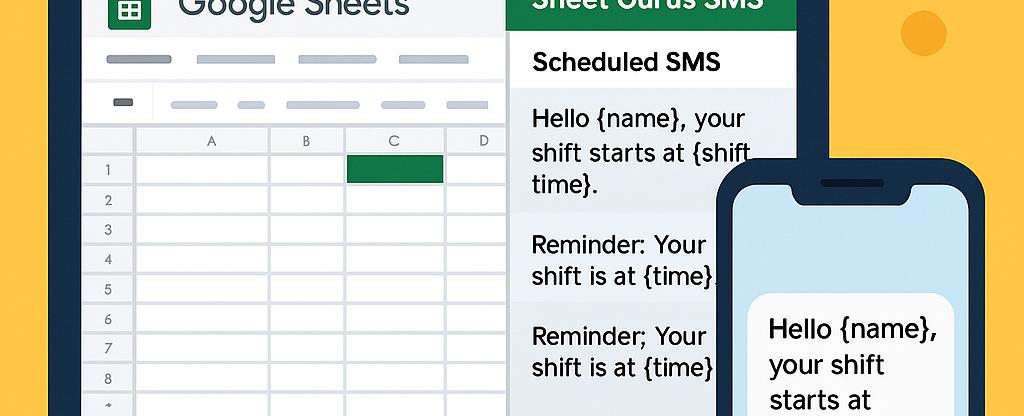
Coordinating Temporary Staff with Google Sheets and SMS: A Simple System for On-the-Fly Scheduling
Efficiently coordinating temporary staff can be a daunting task, especially when quick adjustments are needed. Discover how to streamline this process using Google Sheets and SMS with the help of Sheet Gurus SMS. This powerful platform allows you to send bulk SMS directly from Google Sheets, incorporating dynamic content for personalized communication. With features like real-time inbox and automatic message filtering, it’s an essential tool for seamless scheduling. Explore our
staff scheduling solutions to learn more.Setting Up Your Temporary Staff Scheduling System
Learn how to establish a temporary staff scheduling system using Google Sheets and SMS, focusing on the integration and setup process. By leveraging the power of Google Sheets SMS integration for scheduling, you can streamline communication and ensure efficient management of your temporary staff.
Step 1: Create Your Google Sheet 📊
Start by setting up a Google Sheet to manage your temporary staff schedules. Include columns for essential details such as:
- Employee Name
- Contact Number
- Shift Date
- Shift Time
This setup will serve as the foundation of your temporary staff scheduling system.
Step 2: Install Sheet Gurus SMS Add-On 📲
To integrate SMS capabilities, install the Sheet Gurus SMS add-on. This tool allows you to send bulk SMS directly from Google Sheets, making it easier to coordinate temporary staff.
💡
Tip: Use dynamic content variables like{EmployeeName}to personalize messages.
Step 3: Configure SMS Notifications 🔔
Once the add-on is installed, configure SMS notifications for your staff. Use the sidebar to set up message templates and include variables for dynamic content:
- “Hello {EmployeeName}, your shift on {ShiftDate} at {ShiftTime} is confirmed.”
⚠️ Warning: Ensure compliance with SMS regulations by using automatic message filtering.
Step 4: Test Your System 🛠️
Before going live, test the system by sending a few messages to ensure everything works as expected. Adjust any settings as needed to optimize your temporary staff scheduling system.
For more insights on managing employee shifts, check out our guide on leveraging Google Sheets for shift schedules.
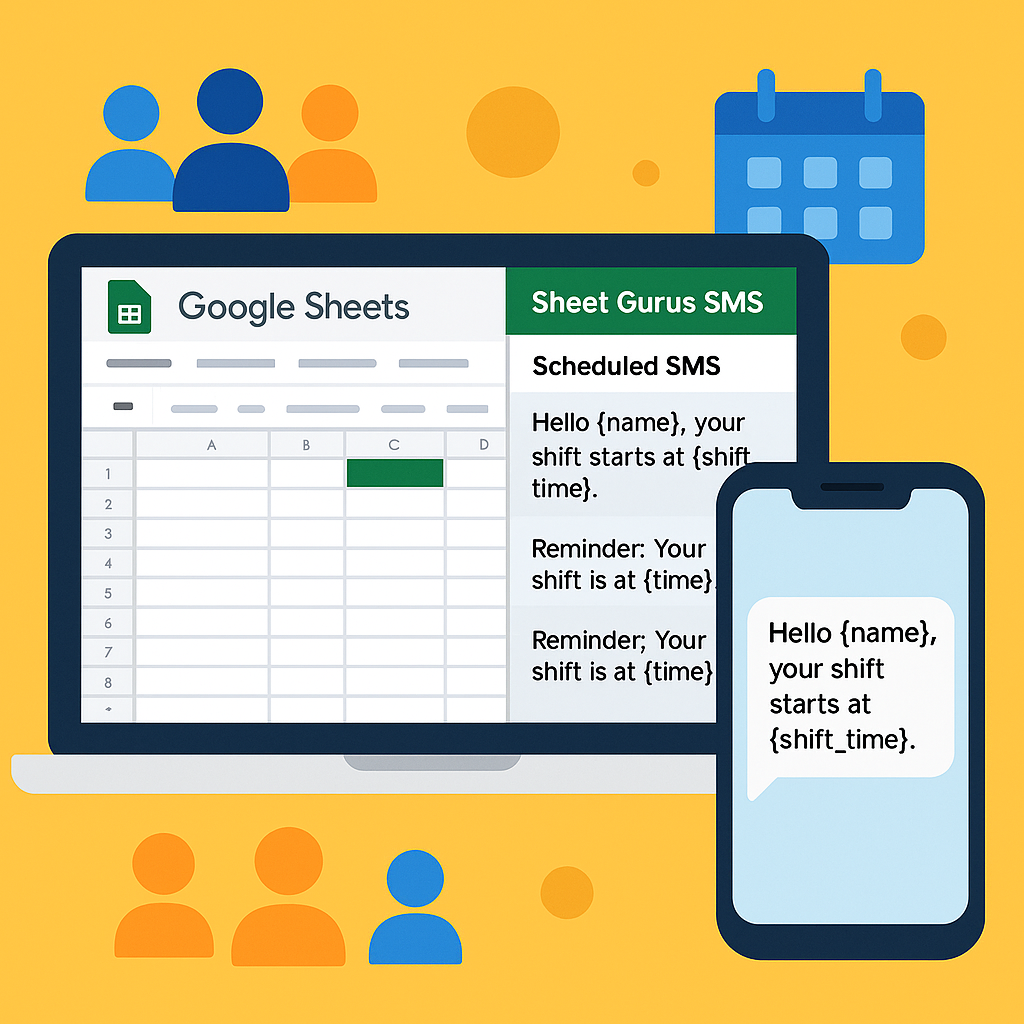
FAQs on Using Google Sheets and SMS for Staff Scheduling
When coordinating temporary staff with Google Sheets and SMS, several common questions arise. Here, we address these queries to help streamline your scheduling process using tools like Sheet Gurus SMS.
How do I set up Google Sheets for staff scheduling?
To efficiently coordinate temporary staff, start by creating a Google Sheet with columns for employee names, contact numbers, shift times, and roles. Utilize Sheet Gurus SMS to send bulk SMS from Google Sheets to notify staff of their schedules. This setup ensures real-time communication with temporary staff, enhancing coordination.
💡 Tip: Use conditional formatting in Google Sheets to highlight shifts that need immediate attention.
Can I personalize SMS messages sent to staff?
Yes! With Sheet Gurus SMS, you can personalize messages using curly brackets as variables. For example, “Hello {Name}, your shift on {Date} starts at {Time}.” This feature allows you to send dynamic content, ensuring each message is tailored to the recipient.
How does two-way communication work with Sheet Gurus SMS?
Sheet Gurus SMS offers a real-time inbox for two-way communication. This means staff can reply to messages, and you can manage these interactions directly from Google Sheets. This capability is crucial for addressing any immediate scheduling changes or staff inquiries.
⚠️ Warning: Always ensure compliance with SMS regulations by using automatic message filtering features.
For more insights on managing staff schedules, check out our guide on leveraging Google Sheets for shift schedules.
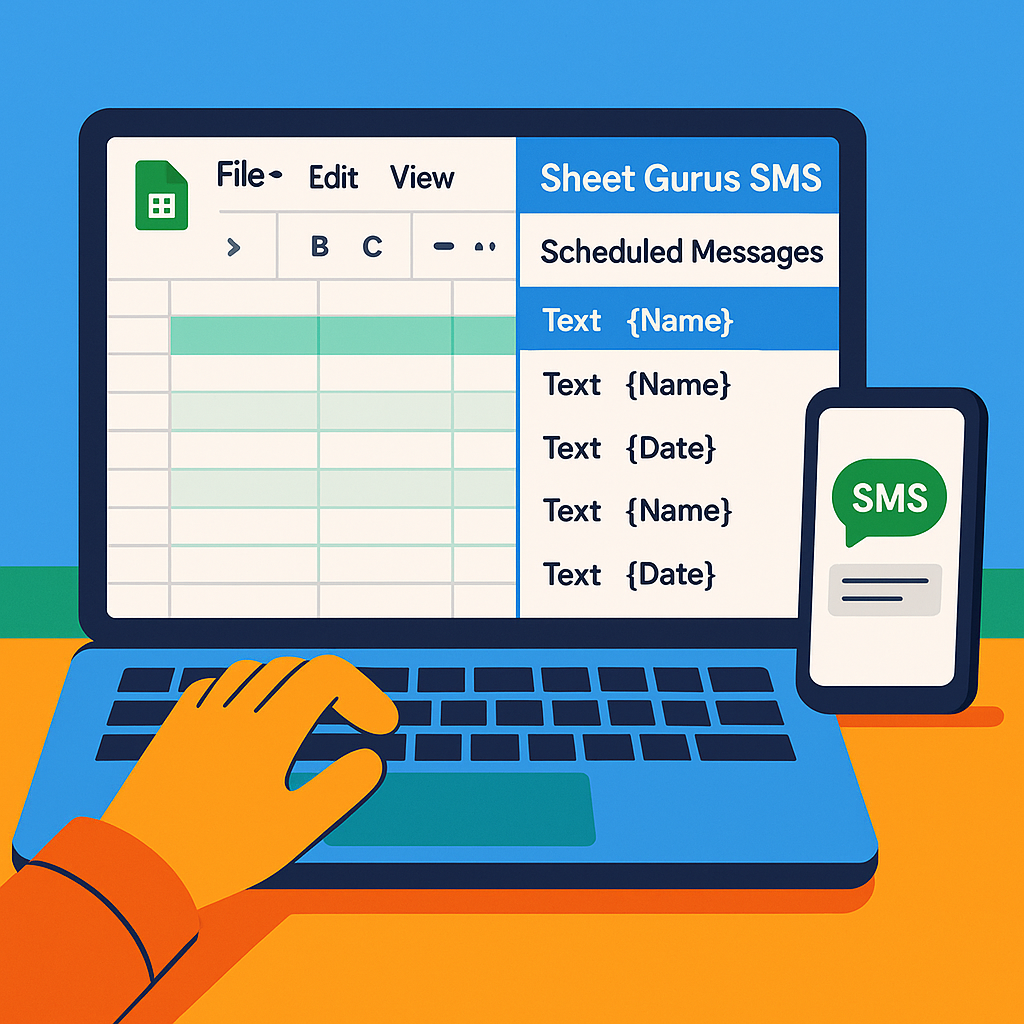
Templates and Examples for Effective Staff Communication
Coordinating temporary staff with Google Sheets and SMS can be streamlined using pre-designed templates and examples. With the Sheet Gurus SMS platform, you can manage communication efficiently by leveraging dynamic SMS content with Google Sheets. This approach ensures that your messages are personalized and timely, helping you maintain seamless scheduling and communication.
Google Sheets Template for Staff Scheduling
Creating a Google Sheets template for staff scheduling is the first step in organizing your team effectively:
- Columns to include: Employee Name, Shift Date, Start Time, End Time, Contact Number.
- Dynamic Content: Use curly brackets for placeholders like
{Employee Name}and{Shift Date}to personalize SMS notifications.
💡 Tip: Download our staff scheduling template to get started quickly.
SMS Template for Shift Notifications
Using Sheet Gurus SMS, you can create dynamic SMS templates to notify staff about their shifts:
- Template Example:
- “Hello {Employee Name}, your shift is scheduled on {Shift Date} from {Start Time} to {End Time}. Please confirm your availability.”
- Features:
- Send bulk SMS directly from Google Sheets.
- Two-way communication allows staff to reply and confirm their shifts.
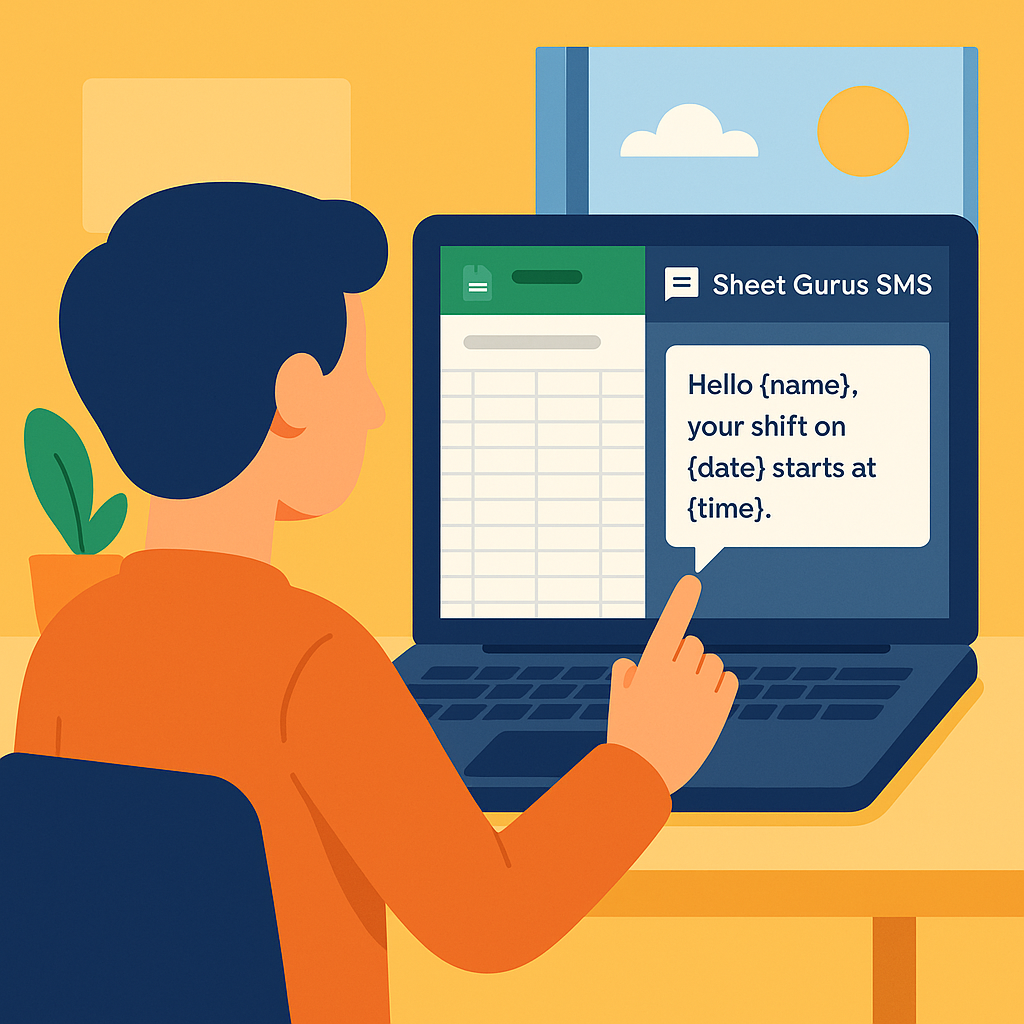
Best Practices for SMS Communication
- Personalization: Always use dynamic content to make messages feel personal.
- Compliance: Ensure automatic message filtering to stay compliant with SMS regulations.
- Opt-In: Encourage staff to opt-in for SMS notifications to ensure they receive important updates.
⚠️ Warning: Avoid sending sensitive information over SMS to protect privacy.
For more insights on how to enhance your staff scheduling process, check out our comprehensive guide on managing employee shifts with Google Sheets.
Enhance Your Staff Scheduling with Google Sheets and SMS
Coordinating temporary staff with Google Sheets and SMS provides a streamlined, efficient approach to managing dynamic schedules. By leveraging the Sheet Gurus SMS platform, organizations can transform their scheduling system into a real-time communication powerhouse. This integration not only simplifies the process of sending bulk SMS directly from Google Sheets but also supports dynamic SMS content, ensuring personalized and effective communication.
With features like a real-time inbox for two-way communication and automatic message filtering, compliance and engagement are effortlessly maintained. For those seeking a robust temporary staff scheduling system, Sheet Gurus SMS offers an invaluable solution that saves both time and resources. Explore how this tool can revolutionize your scheduling and communication processes. Visit our staff scheduling solutions page to learn more and start optimizing your operations today.

